Touch Setup for Multiple Monitors in Windows
When you connect multiple monitors and one or more of them are touch enabled, you will need to map the touchscreen input to the correct display.
- Open the Windows Control Panel.
- Open Tablet PC Settings
- Press the "Setup" button
Note: this item will not be present unless the monitor is powered on and the touch USB cable is connected from the monitor to the PC.
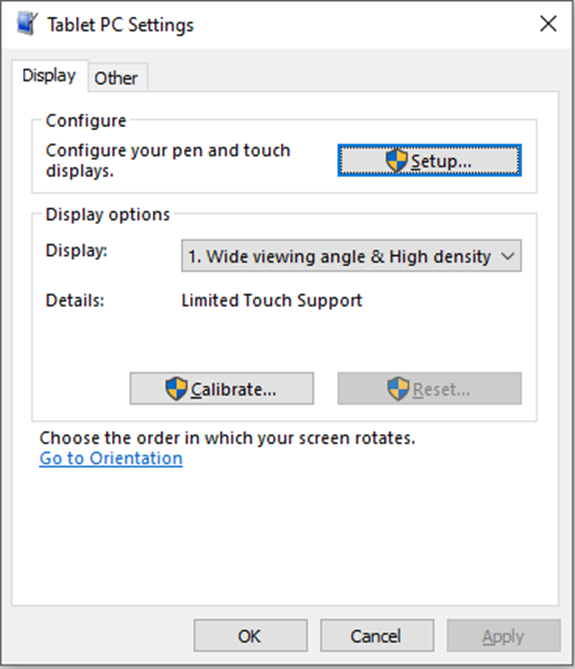
- A screen will appear on each monitor in sequence. When the screen appears on a touch monitor, touch the screen. When the screen appears on a non-touch monitor press esc.
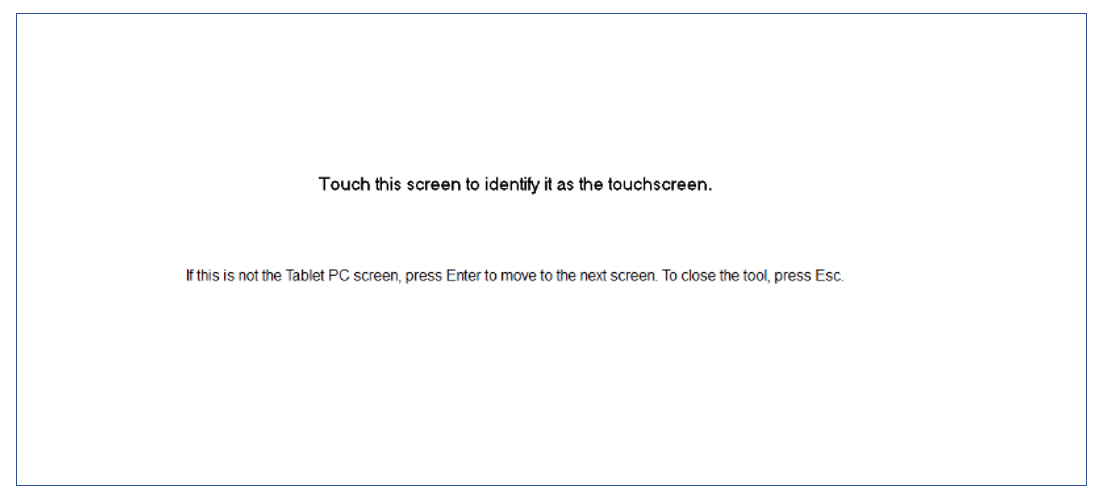
Once this process has finished, your touch screen monitor(s) should be mapped correctly. To correct calibration errors, see this article.
Sign up for our Customer Portal. The portal provides a home base for you to interact with the MicroTouch support and services teams. It gives your a secure place to track and manage all open and closed support tickets—or file a new ticket—so you can move issues along at your own pace, see ticket activity and be reassured that your problems are being addressed. The portal also provides the most efficient method to initiate an RMA.
Launch a Ticket with our technical resource center. The center is here to support you M-F, 8 AM to 5 PM EST.
