My touch computer isn't working correctly/the Windows operating system needs to be reset.
This procedure resets the Windows operating system to its original configuration.
- Navigate to Settings.
- Click the Windows icon:
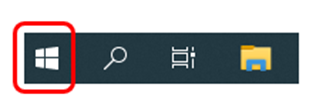
- Click the gear icon at the left side:

- Click the Windows icon:
- The Settings options panel appears; Click Update and Security.
- Click Recovery in the left pane.
- Click Get Started under Reset this PC:
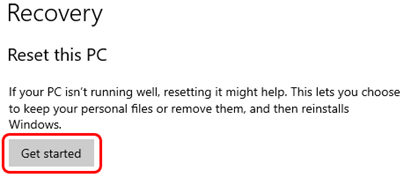
- Choose either Keep my files or Remove everything. In most cases you would choose Keep my files. Remove everything means what it says – all your files and data will be lost.
- Next, you might be warned that you cannot go back to a previous version of Windows (as in, to Windows 7 from Windows 10) if you proceed. This is part of the Reset process, and you must accept it if you want to Reset.
- Read all the warnings in the Ready to reset this PC popup. If you want to proceed, click the Reset button.
- Allow the Windows operating system reset process to complete. The PC will restart when the reset operation is complete.
Sign up for our Customer Portal. The portal provides a home base for you to interact with the MicroTouch support and services teams. It gives your a secure place to track and manage all open and closed support tickets—or file a new ticket—so you can move issues along at your own pace, see ticket activity and be reassured that your problems are being addressed. The portal also provides the most efficient method to initiate an RMA.
Launch a Ticket with our technical resource center. The center is here to support you M-F, 8 AM to 5 PM EST.
