Touch positioning errors in Windows
How to correct response/action not occurring where the touch screen was touched (calibration issue):
A Windows operating system calibration may have been performed at some point. This can throw touch response off. Try the following:
- Open the Windows Control Panel.
- Open Tablet PC Settings
Note: this item will not be present unless the monitor is powered on and the touch USB cable is connected from the monitor to the PC.
3. Note the Calibrate and Reset buttons in the illustration below.
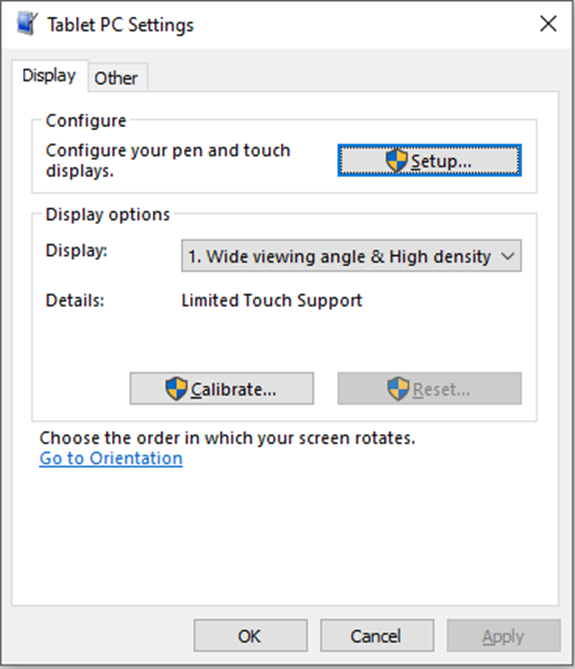
4. Note that the Reset button in the illustration above is grayed out, indicating that a Windows calibration has not been performed. In this case this procedure does not apply and will not correct the issue.
5. If the Reset button is active (not grayed out), click it. Clicking Reset, then Apply, should clear out the Windows calibration, which should correct the issue.
6. Click OK, then close the Windows Control Panel.
Sign up for our Customer Portal. The portal provides a home base for you to interact with the MicroTouch support and services teams. It gives your a secure place to track and manage all open and closed support tickets—or file a new ticket—so you can move issues along at your own pace, see ticket activity and be reassured that your problems are being addressed. The portal also provides the most efficient method to initiate an RMA.
Launch a Ticket with our technical resource center. The center is here to support you M-F, 8 AM to 5 PM EST.
