Update.zip packages allow you to update MicroTouch Android devices without disturbing user space data or setup information.
One method for updating the Android FW is to use an update.zip package. An update.zip package is similar to an OTA (over the air update) but is done at a local level by copying the package to a location accessible by Android. Just like an OTA, the user space data is not impacted, so in most cases setup configuration, apps, and other post install data is untouched and remains functional post update. Unlike OTA, update.zip is manually executed so you can control when or if your device is updated.
To obtain the update.zip file, you will need to contact MicroTouch Technical Support and provide them with the model number of the MicroTouch Android device you are updating. The easiest way to contact Technical Support is through the Customer Portal: https://help.microtouch.com/tickets
IMPORTANT: With great power comes great responsibility! The update.zip package has no safeguards against updating devices the package was not built for. Installing the package on a device it was not created for will cause issues and may disable the device. Please consult with MicroTouch Support Engineers to obtain the correct update.zip package and only use the package for the specified device. If you have any doubts about you have the correct update.zip package – we suggest you destroy that package and download the known correct package again.
-
You will need a 2GB or larger USB jump drive formatted as FAT or FAT32 – Android will not access NTFS drives.
- Copy update.zip to the USB jump drive – NOTE: Do not unzip update.zip
- Insert the USB jump drive into the MicroTouch device's USB-A port. In about 30 seconds the drive will be read, and Android will detect that an update package is available.
- In most cases you will receive a System Update message indicating that the program was built for an older version - this is a benign message; Select “OK”
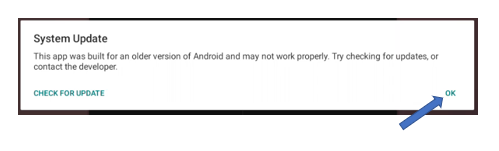
- Select Install when asked: “Would like to install the package?”
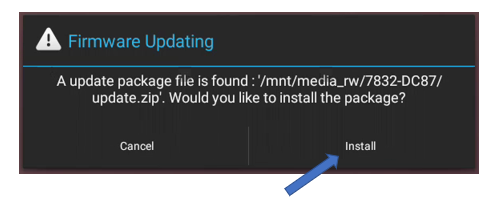
- The device will reboot, possibly several times. When you receive the "Congratulation" message - the update has finished.
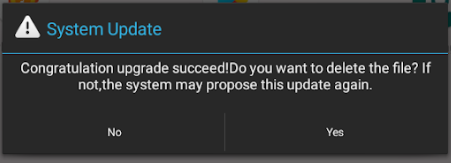
- It is recommended to deleted the file when finished to prevent accidental installation to other Android devices.
Location of USB-A ports on MicroTouch Android Devices:
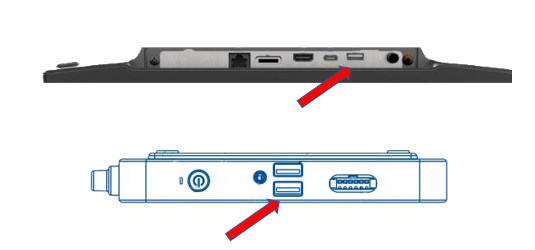
If you have question, or additional information, please reach out to our support team - Details below:
Sign up for our Customer Portal. The portal provide a home base for your to interact with MicroTouch support and services teams. It gives your a secure place to track and manage all open and closed support tickets—or file a new ticket—so they you move issues along at your own pace, see ticket activity and be reassured that your problems are being addressed. The portal also provides the most efficient method to initiate an RMA.
Launch a Ticket with our technical resource center. The center is here to support you M-F, 8 AM to 5 PM EST.
