Why doesn't my MSR work?
Here you will learn how to change the device interface for the MSR using a windows PC
Download the MSR configuration utility (Windows)
The MSR can communicate using various software interface modes. The interface modes are HID Keyboard, HID MSR and Virtual COM. The default mode is HID MSR. A good basic test, which is independent of any interface mode requirements of various software and hardware platforms, is to put the MSR into HID keyboard emulation mode by following these steps:
Download and unzip the MCH100 AP file
Open the Settings AP folder and run M10CSX1D.exe
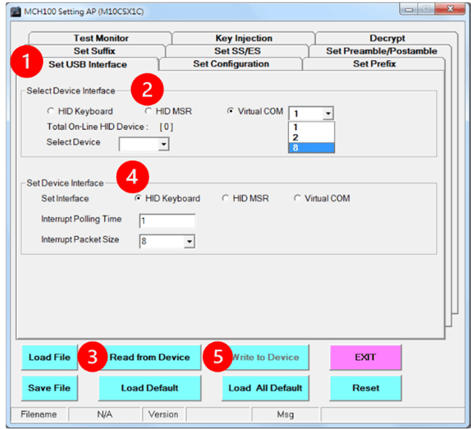
- Select Set USB interface Tab
- Select HID MSR
- Select Read from Device
- Set Device Interface to HID Keyboard
- Select Write to device
The MSR should now be set to Keyboard mode.
In this mode the MSR will output data as if it were being typed on a keyboard, so open a text editor – Notepad, Keep Notes, or similar – and place the cursor into that application’s window. Now when you swipe a card, the data should show in the text editor just as if it were being typed. If not, then the issue is related to the MSR itself or the MSR connection, so check the connection and cable. If you get data in the text window with the scanner in keyboard mode, the hardware is functioning.
Sign up for our Customer Portal. The portal provides a home base for you to interact with the MicroTouch support and services teams. It gives you a secure place to track and manage all open and closed support tickets—or file a new ticket—so you can move issues along at your own pace, see ticket activity and be reassured that your problems are being addressed. The portal also provides the most efficient method to initiate an RMA.
Launch a Ticket with our technical resource center. The center is here to support you M-F, 8 AM to 5 PM EST.
